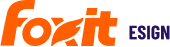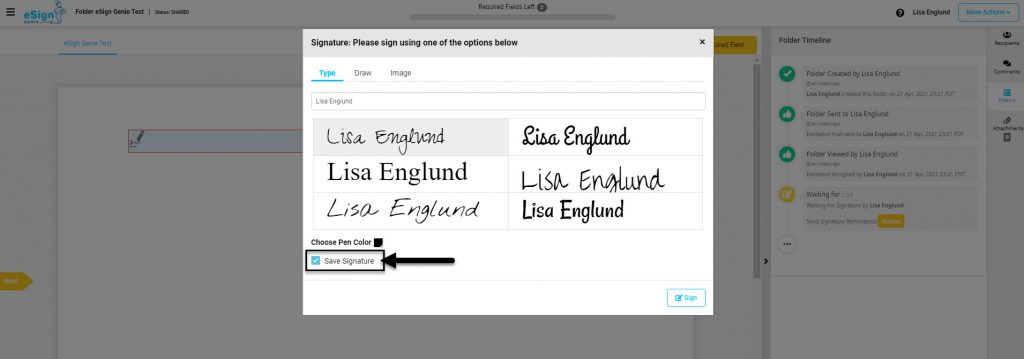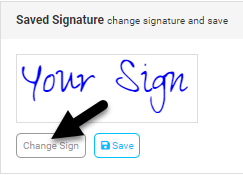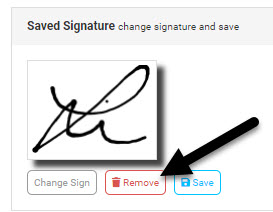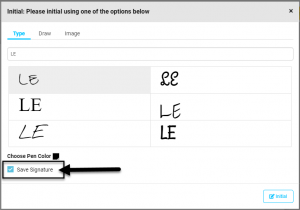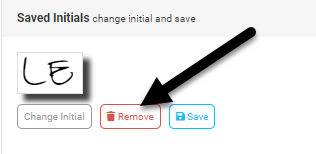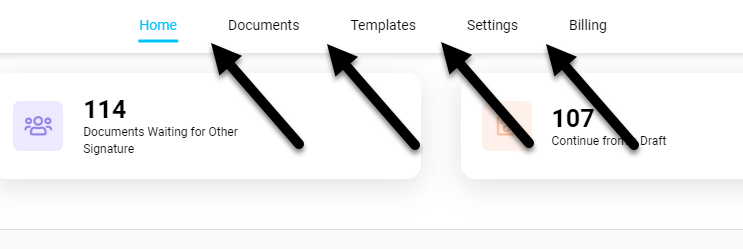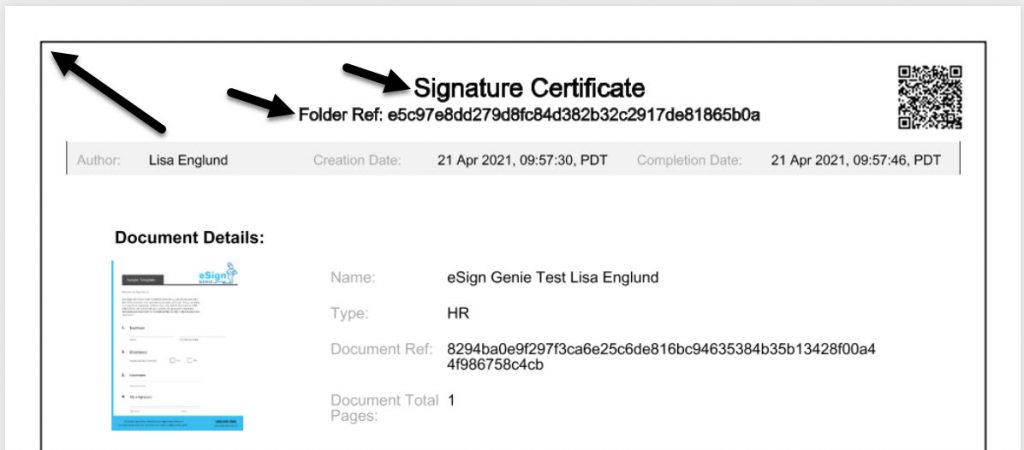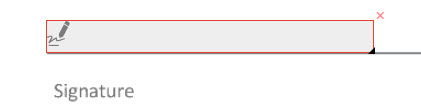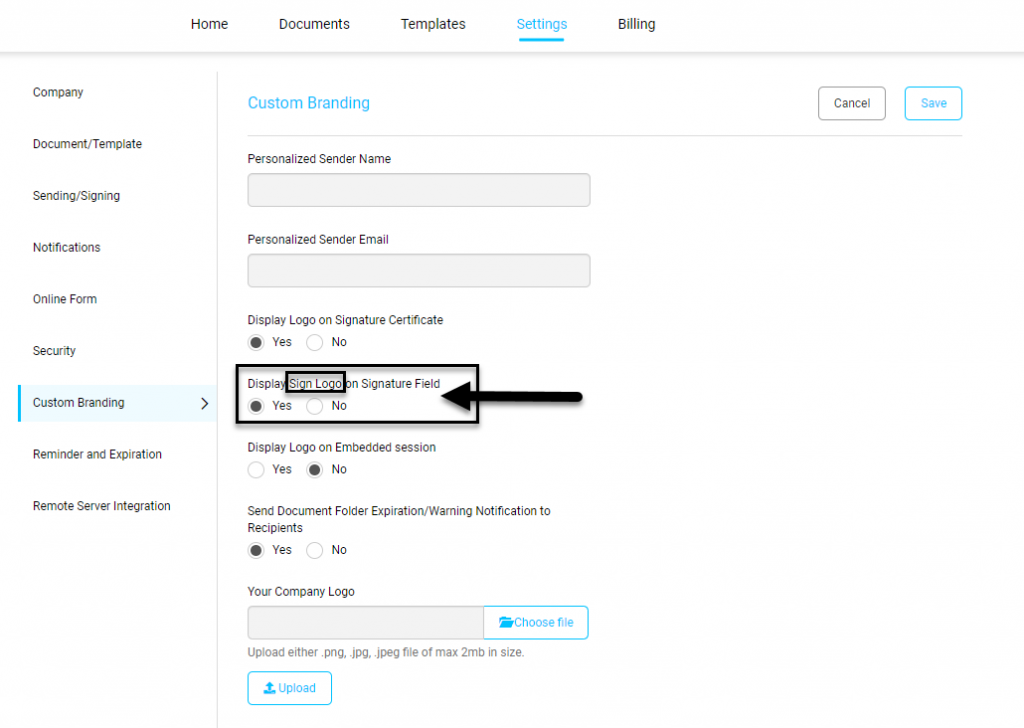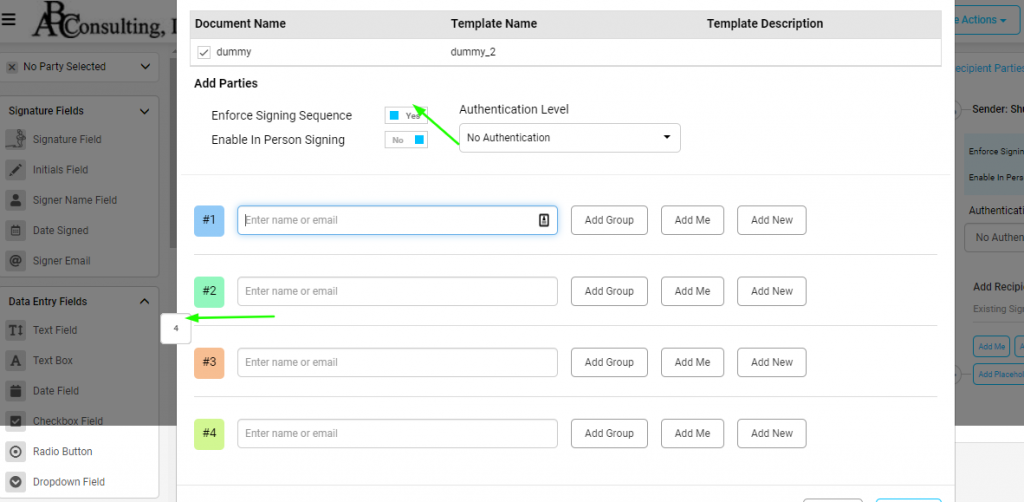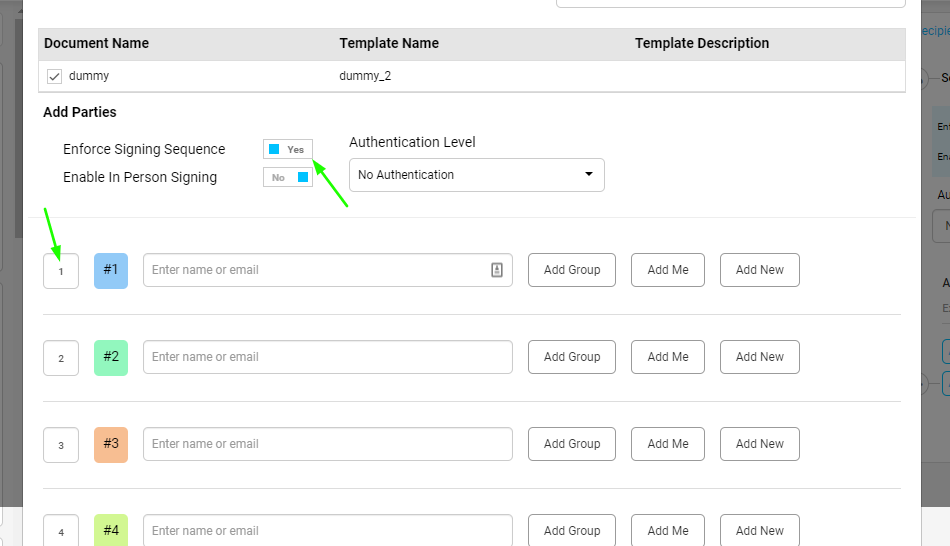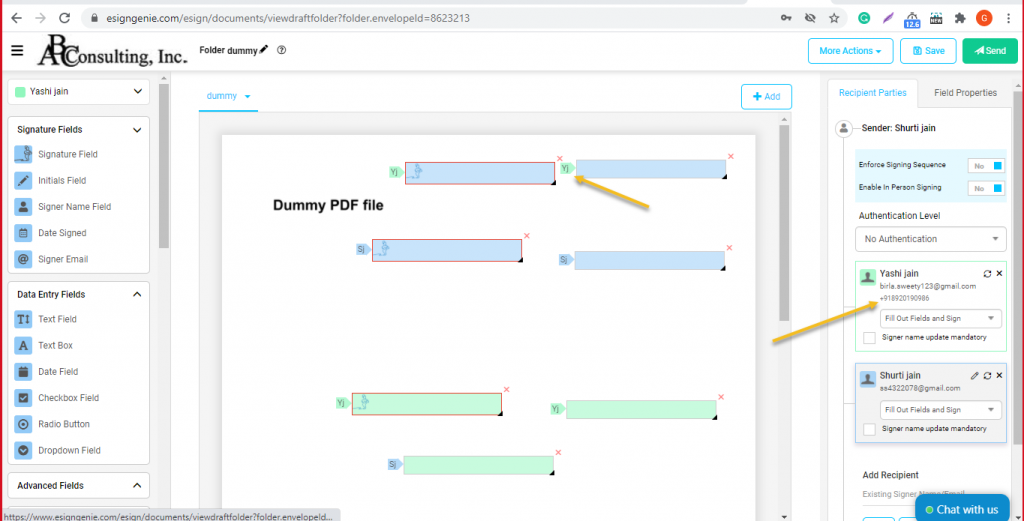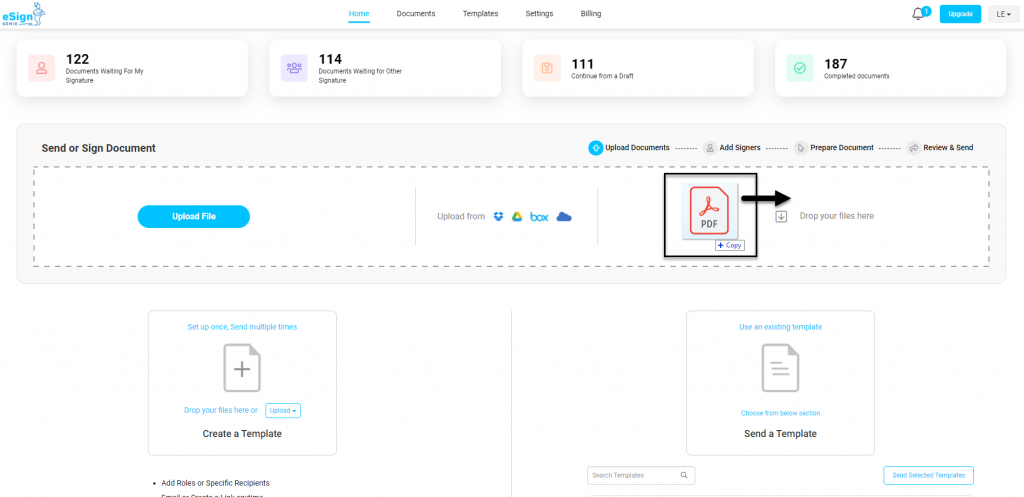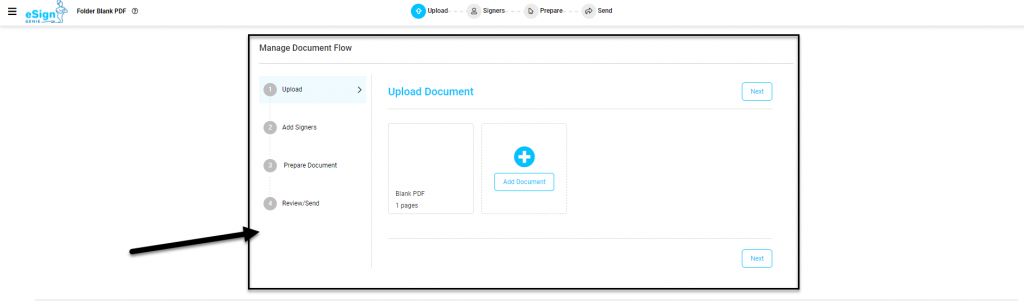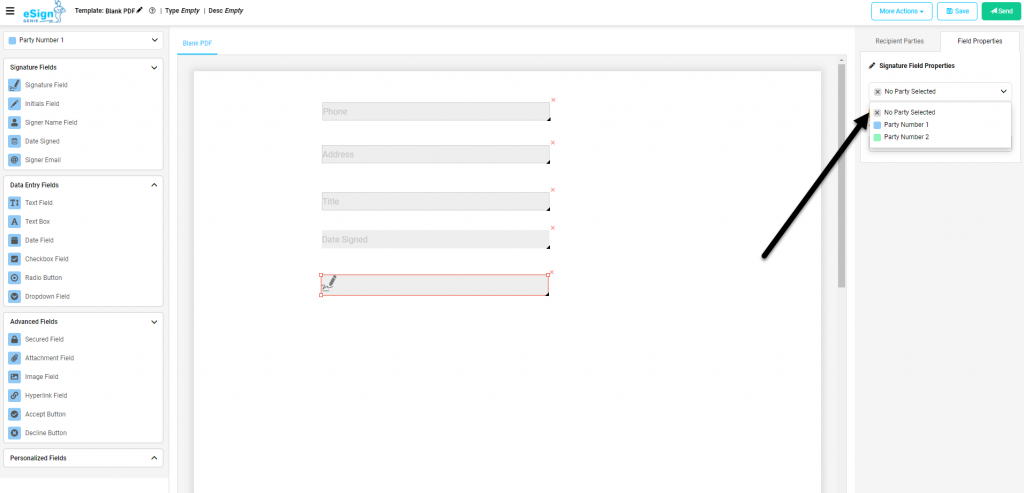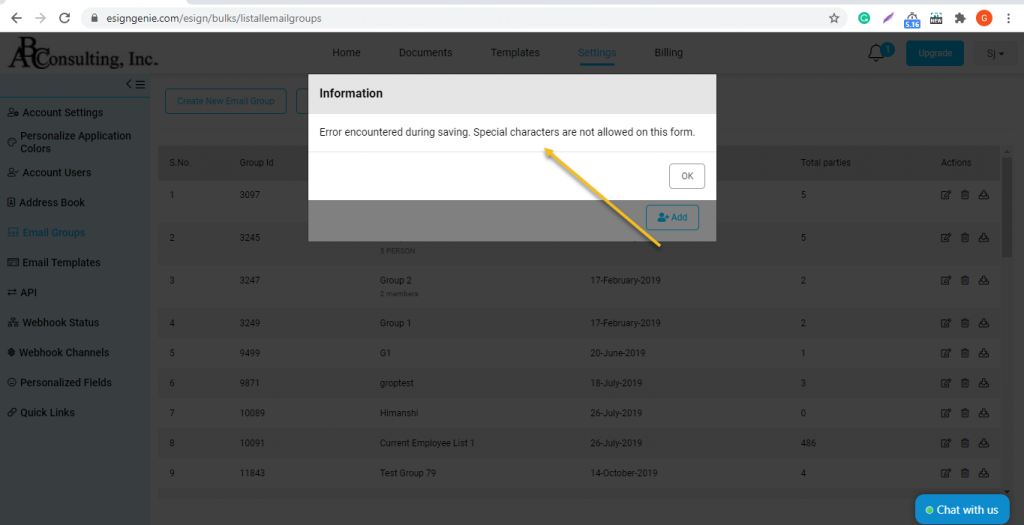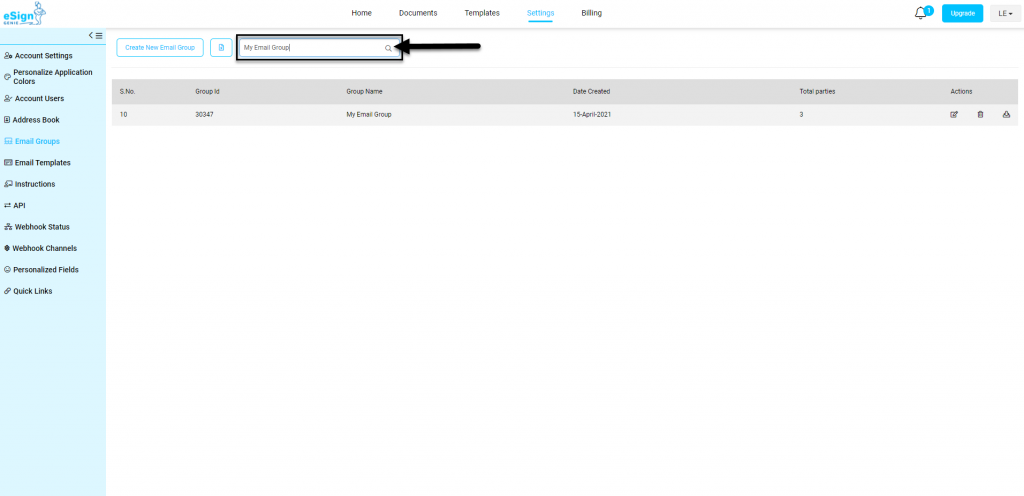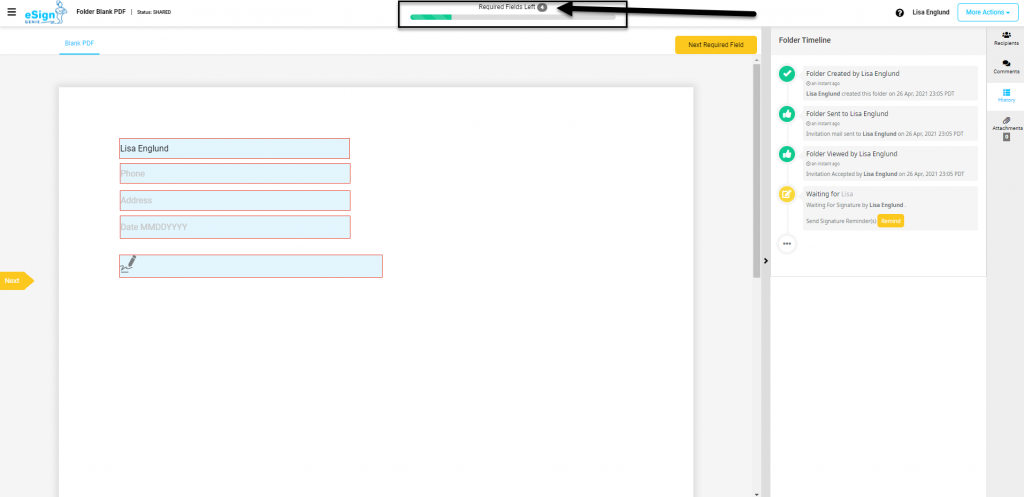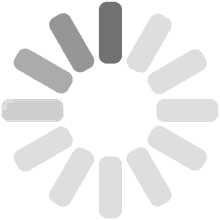Summary
We value your feedback, if you have something to share then email us at support@esigngenie.com.
NEW FEATURES
[NEW] SAVE DEFAULT SIGNATURE IN SIGNING PROCESS
The pop-up window that appears when you are clicking the Signature Field now has a checkbox that you can select if you wish to save your signature for future signing. Next time you want to sign a document, it will allow you to sign with just one click!
Removing your saved signature
- Navigate to your Profile by clicking your initials in the top right corner.
- Click My Profile.
- Navigate to the Save Signature section.
- Click Remove.
[NEW] SAVE DEFAULT INITIALS IN SIGNING PROCESS
In the signing process, you can now save your initials to quickly sign your documents.
- Click the Initials Field.
- Check the box for Save Signature
- Click “Initial”.
Removing your saved initials
- Navigate to your Profile by clicking your initials in the top right corner.
- Click My Profile.
- Navigate to the Save Initials section.
- Click Remove.
NEW UI UPDATE
[NEW] HEADER SPACING
The header showing Home, Documents, Templates, Settings and Billing has been changed and now includes more spacing between each tab.
[NEW] SIGNATURE CERTIFICATE
The header-, border-, and Folder reference color on the Signature Certificate has changed from blue to black.
[NEW] SIGNATURE FIELD LOGO CHANGE
The signature field has a new image, instead of the Foxit eSign logo, it is now displaying a pencil drawing a signature.
[NEW] SIGNATURE FIELD SETTING TEXT CHANGE
As the signature icon was changed, we have changed the language for the signature icon settings for the signature field from Display Foxit eSign logo on Signature Field to Display Sign Logo on Signature Field.
BUG FIXES
[UPDATE] TEMPLATE RULE SIGNING SEQUENCE ORDER
When using the Template Rule feature, there was an issue occurring when Enforce Signing sequence was enabled; the signing sequence order was not displaying properly for party 1, 2 and 3.
[UPDATE] ASSIGNED FIELD TAG ISSUE
When swapping the responsible party to another for a field, the name tag would not display the corresponding color of the assigned party.
This issue has now been fixed and is displaying the correct responsible party and color in the name tag.
[UPDATE] DRAG AND DROP DOCUMENT ISSUE
When dragging and dropping a PDF file into the document section in the Home tab, the Guided Document Process would automatically start, even if the settings Enable Document Step-by-Step Navigation was set to No.
This issue has now been resolved and the Guided Document Process will not start automatically when adding your document unless your setting for Enable Document Step-by-Step Navigation is set to Yes.
[UPDATE] NO PARTY RESPONSIBLE SHOWING ASSIGNED PARTY
After selecting all fields in the template- or document creation page (this can be done by right-clicking anywhere on the document and clicking select all), and assigning the field to No party responsible, it would still show the assigned party after clicking on the field.
The issue displayed the previously assigned party in the drop-down list as the responsible party, for a field that was not assigned to anyone. This issue has now been resolved.
[UPDATE] SPECIAL CHARACTER ISSUE IN EMAIL GROUP
An issue where the user was not able to send templates after adding a special character to any existing email group or creating a new email group containing a special character has been resolved.
Please note – Now we are restricting special characters in email groups. Only alphanumeric, ‘, -, (, ), _ chars are allowed.
The issue displayed the previously assigned party in the drop-down list as the responsible party, for a field that was not assigned to anyone. This issue has now been resolved.
[UPDATE] EMAIL GROUP SEARCH FIELD
The search field was not working properly when searching for an Email group. This issue has now been resolved.