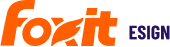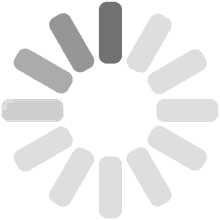Departments and Managers
Document security features in Foxit eSign promote secure collaboration within the department and help team members share the workload, ultimately helping teams gain efficiency and control team access. Foxit eSign document security is controlled at two levels.
Department Level
- An additional option at the user setup level to share the document with the department administrators.
Hierarchical Document Security
- Managers can view the documents of their subordinates irrespective of their departments.
Departments
Document security features in Foxit eSign provide secure collaboration within the department and help team members share the workload, which ultimately helps teams gain efficiency.
Document Accessibility Within a Department
Department document sharing by User Level
Super Admins
- Can access all documents on the account.
Admins
- Can see other administrator’s documents if they are assigned to the same department and if Share Document with Department Administrators is activated.
Regular Users
-
- Can only see their own documents.
Assign a Department to A User
(need Super Admin or Admin access)
- From Settings, go to the left side panel and click Account Users.
- Edit an existing user by clicking the pencil/edit icon under Actions on the same row as the user.
- In the Department field, enter the name of the department.
- Click Save.
Sharing Documents Within the Departments
With the department-level sharing feature, Foxit eSign provides the capability to share documents with other administrators assigned to the same department. All the administrators in a department have access to the department users’ documents.
Share documents with Department Administrators
Editing an existing user:
- Go to Settings. Navigate to the left side panel and click Account Users.
- Edit an existing user by clicking the pencil icon under Actions on the same row as the user.
- Make sure to select user level: Admin.
- Select the checkbox Share Documents with Department Administrators.
- Click Save.
See the shared documents within the Department
- Go to the Documents tab. Navigate to the left side panel.
- Click Shared Documents within Departments.
Managers
Managers work as a hierarchical document security. Managers can monitor the documents and templates associated with their subordinates if assigned as a manager to a regular user or admin, irrespective of the subordinate’s department.
Assign a Manager to a User
(need Super Admin access)
For existing users
- From Settings, go to the left side panel and click Account Users.
- Edit an existing user by clicking the pencil/edit icon under Actions on the same row as the user.
- The manager must have the user level Admin or Super Admin.
- Select a Manager from the drop-down list (need to be a user already of your account, can be a Regular User, Admin or Super Admin).