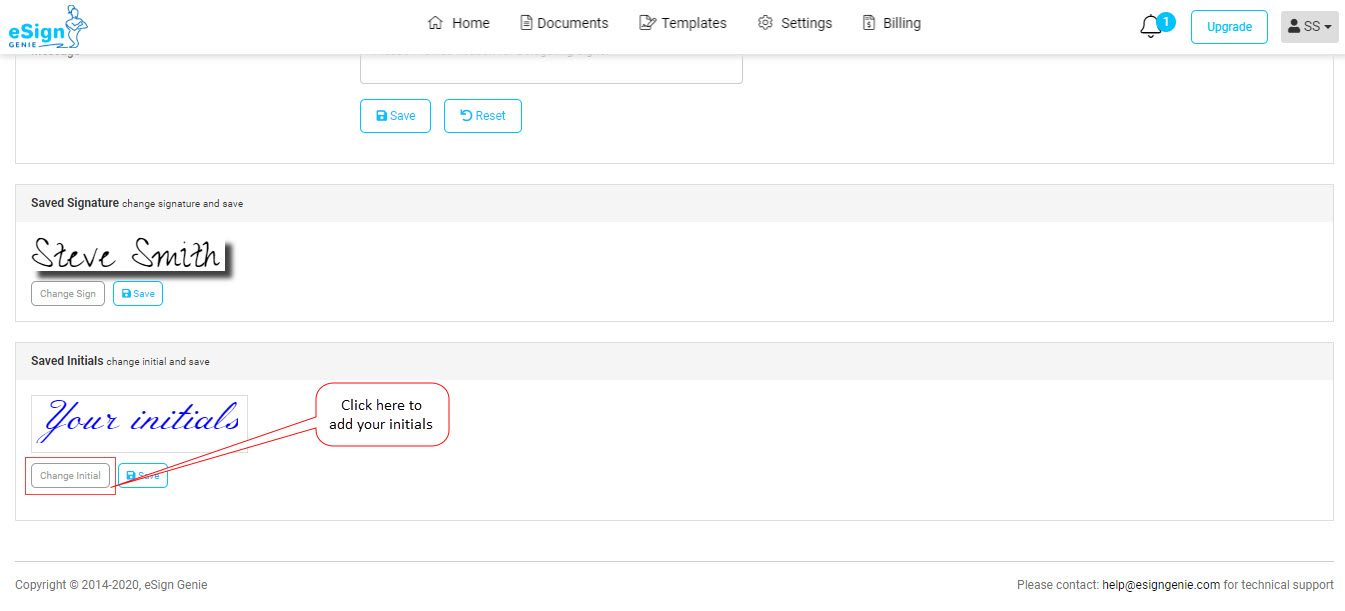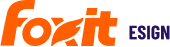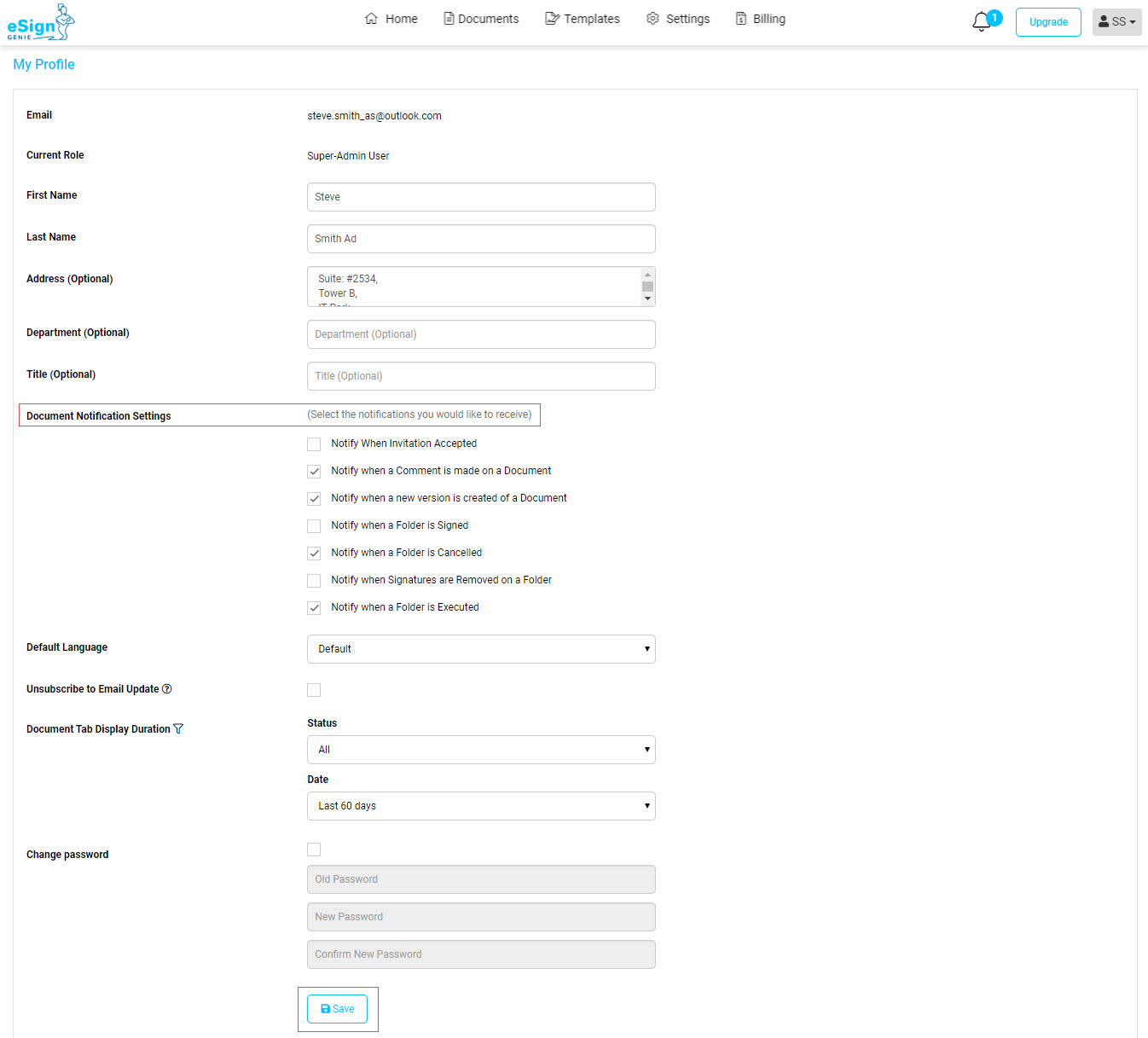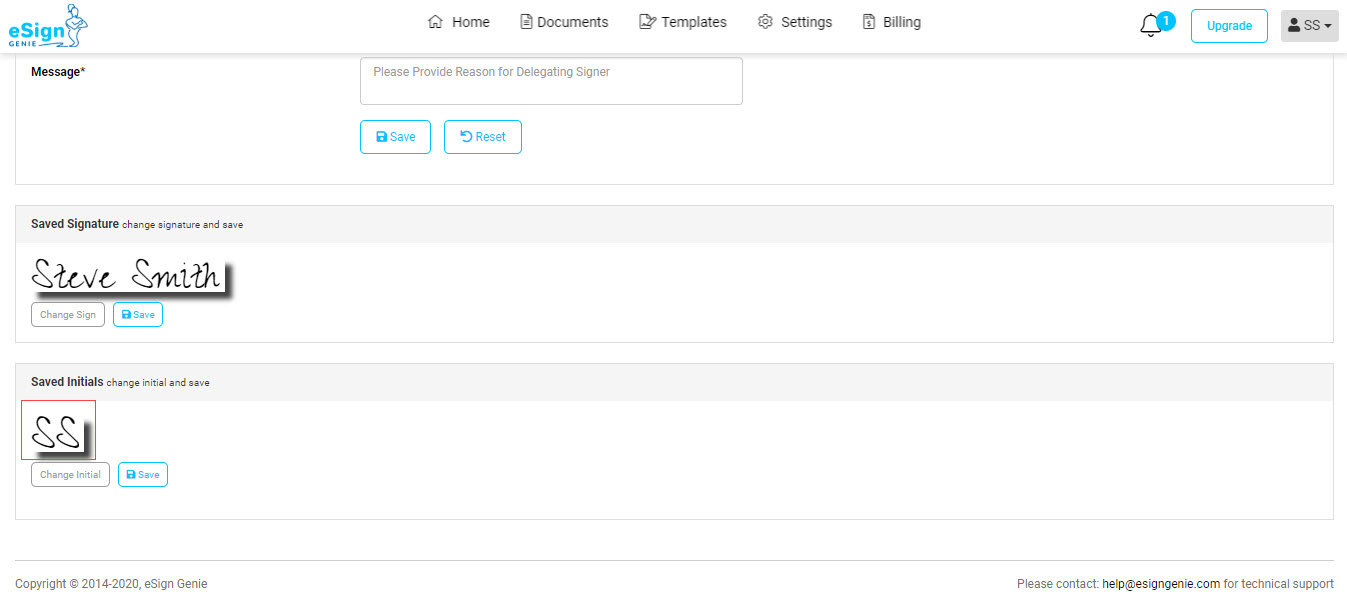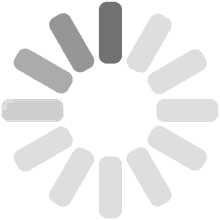Table of Contents
In this help section, you will learn about the settings for your personal profile.
Video
You can watch this entire settings video or skip to the steps below.
Steps to Update Personal Profile
Once you register the account on Foxit eSign, your profile will be automatically created as the super administrator. Users with Super administrator access can create other super administrators, administrators and regular users under account user settings.
As a Super Administrator, you can view all the contracts/documents for the company regardless of company location or branch and manage access for anyone in the company. The Administrator can view all the documents and manage access to his/her own subordinates in the company. A Normal user can simply view or edit documents created by him or her but cannot change his/her own access. The user creating the account for a company is automatically awarded Super Administrator access.
1. Any user with any access level can click on the name on top right corner and from the drop-down select ‘My Profile’ to update their own profile.
2. Edit your first name, last name, department, title/position in Change profile section.
3. You can select options to receive specific notifications via email. Deselecting the option will stop the specific email notifications.
4. Click on change password check box to change your password. You will require the old password in order to change it. Save your changes when done.
5. To update or change the signature, click on “Change Sign” a window will open you may select the option to add your signature via Type, Draw or attach. 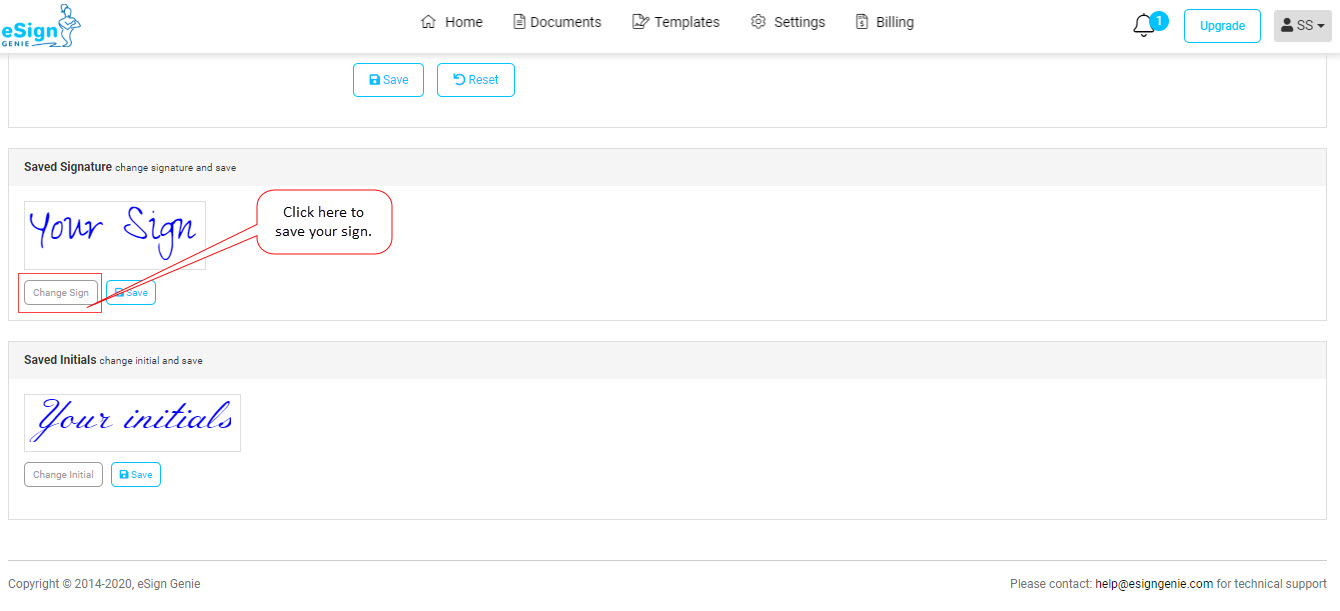
6. Add your signature and save it. 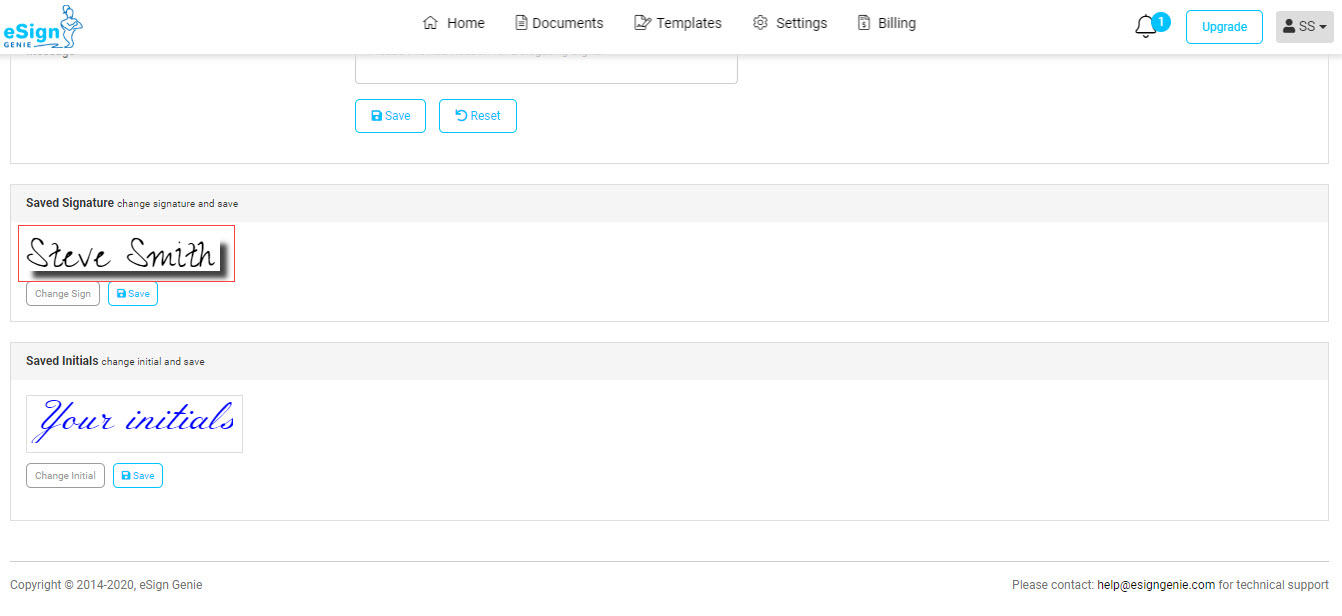
7. Click on “Change Initial” add your signature and save it.