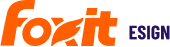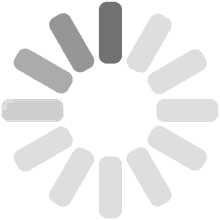A checkbox is commonly used when more than one option may need to be selected. Checking the box would enable that option and unchecking it would disable it.
Check-Box field properties:
• Name(optional):
This field is only required when you update this field value using Foxit eSign API or Online Forms or want to view this field value in form report or want to propagate the same value to similarly named fields.
• Description(optional):
You can provide any instructions or descriptions for the field that will appear as a help tooltip when you hover over it while filling out.
• Check Box Group(optional):
Grouping a set of checkboxes is helpful when you want to control the behavior of related checkboxes such as allowing only one or more checkboxes to be checked in a group or make minimum one checkbox mandatory to be checked from the group.
Enter the checkbox group e.g. 1, 2, 3, etc. or name of your choice.
Select other options below to allow checking one or more checkboxes in a checkbox group and making them mandatory.
IMPORTANT: You don’t need to enter the checkbox group for the optional independent checkboxes.
• Check Box Group Mandatory:
‘Checkbox Group’ value must be assigned first in order to make the checkbox group mandatory. If the ‘Checkbox Group Mandatory’ box is selected, one of the check-boxes in that group must be checked prior to signing.
‘Checkbox Group Mandatory’ can also be assigned to a single checkbox to ensure it is checked prior to signing.
• Party Responsible:-
Select the party from the drop-down which is responsible for filling this field.
• Mark it as Dependent Field:
You can make this field dependent on any other field values. To set a field dependent on another field, select the values of the independent field that will enable the signer to see the dependent field. Dependent fields can be set as mandatory or optional. Mandatory field setup as dependent become conditionally mandatory.
• Tab Order:
Tab order is a numeric value to determine the order in which the fields are filled out during the document eSigning process. As the name suggests, when the user hits the tab button. It will take him/her to the fillable field assigned the next higher number in the tab order.