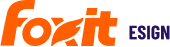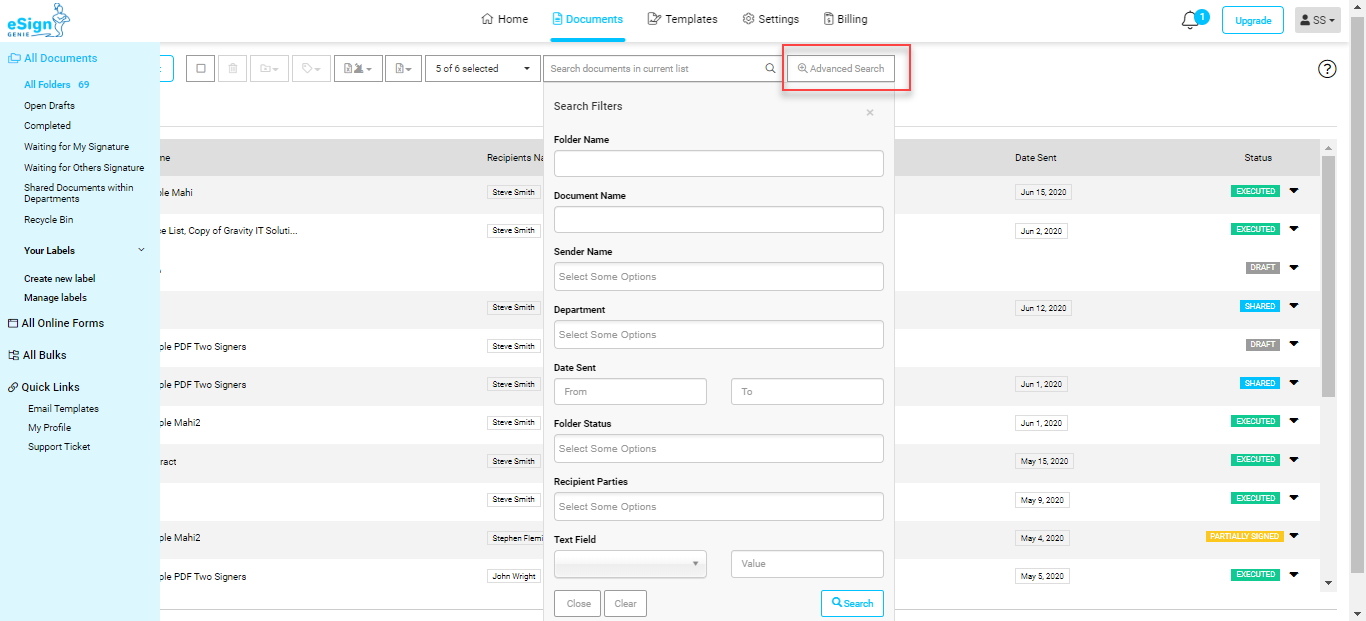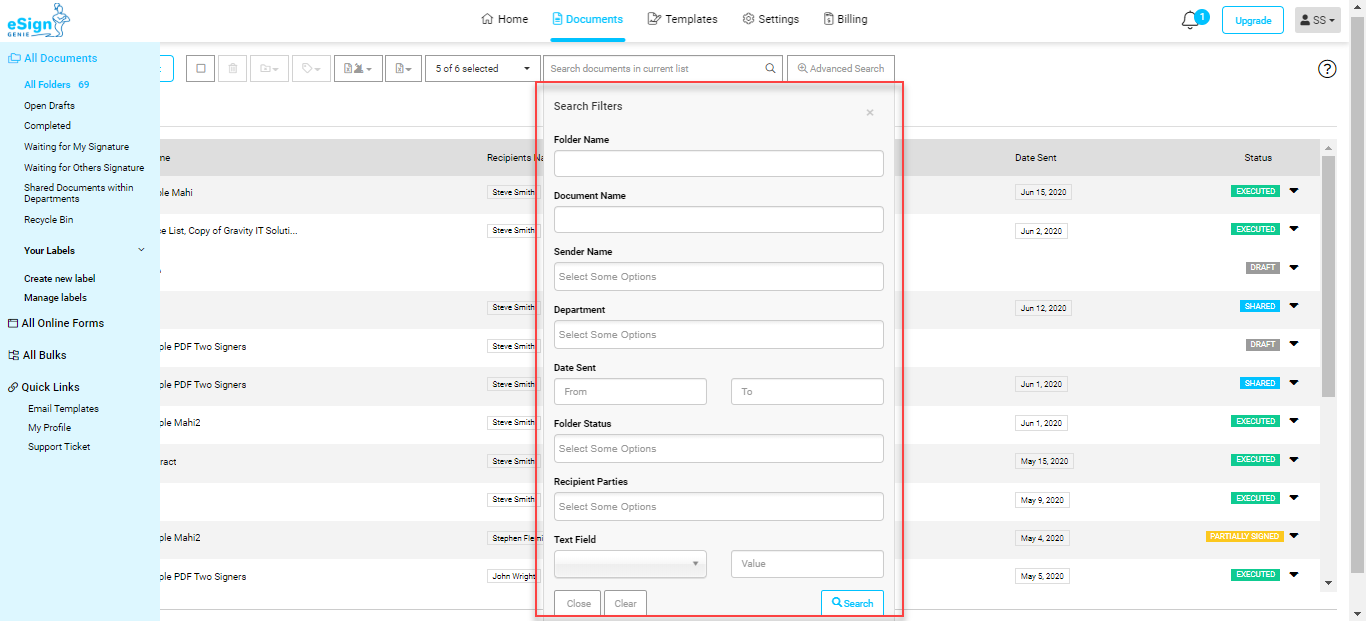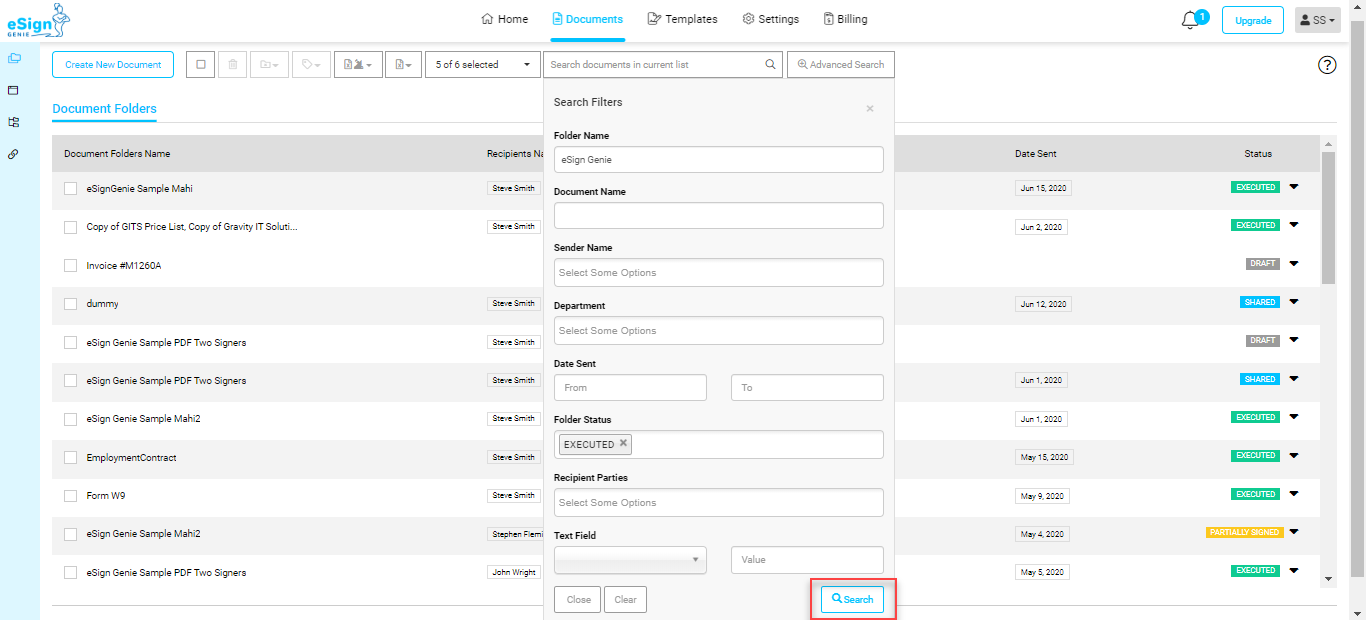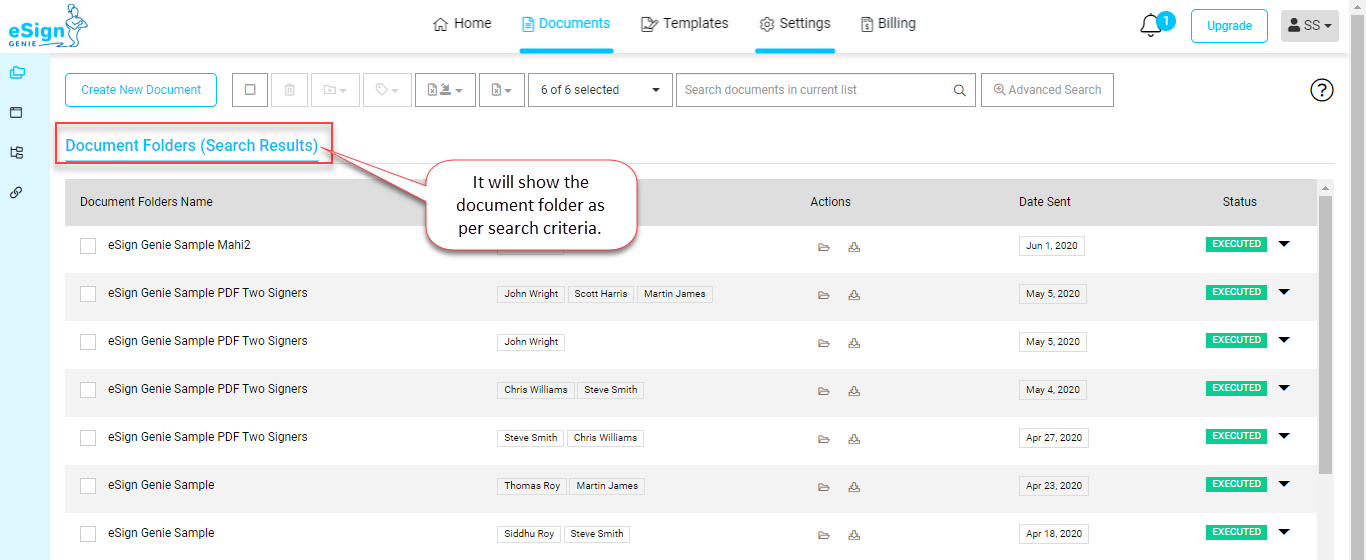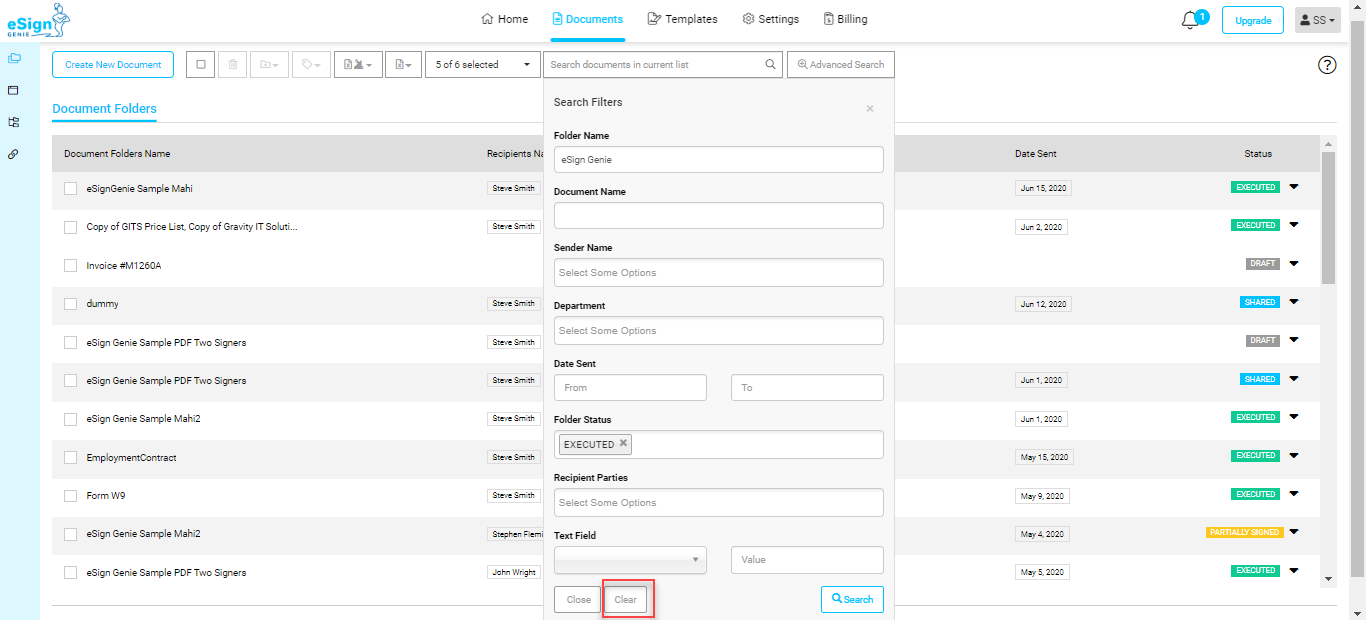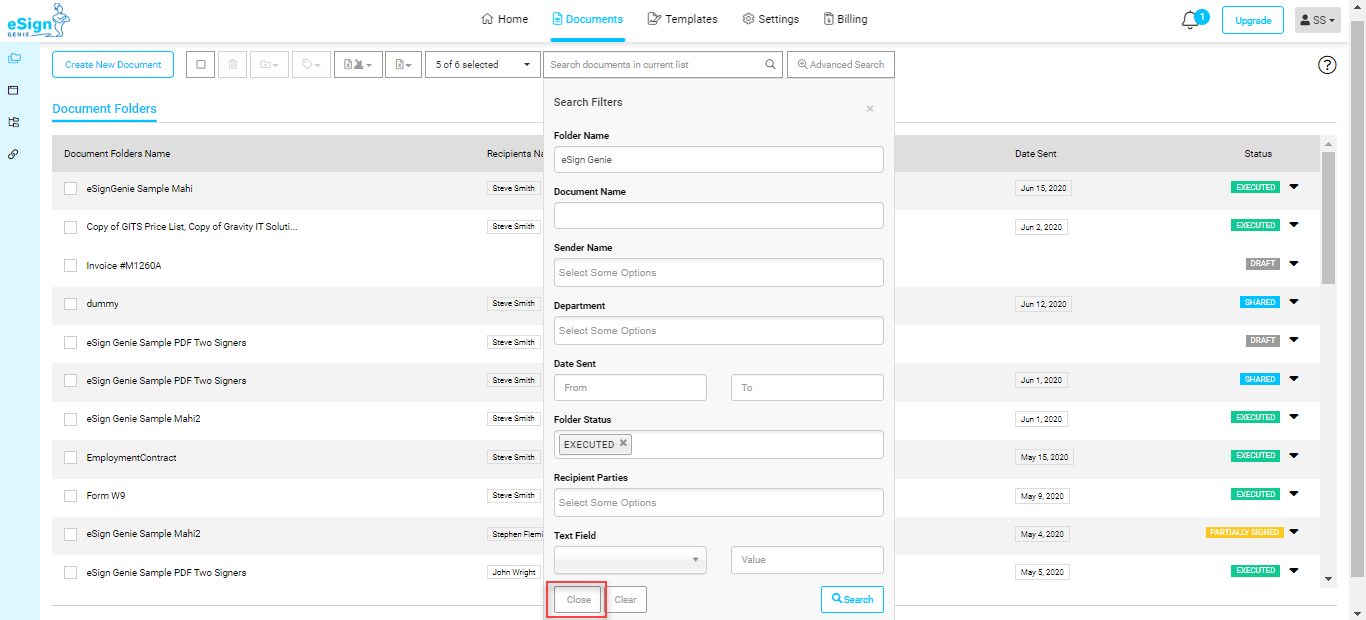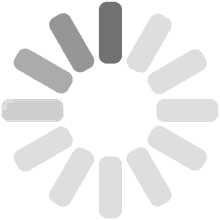Table of Contents
-
How to use Advanced Search in eSignGenie
-
Filters used for advanced search.
-
The new feature “Advanced Search” gives the ability to narrow the search of documents by a number of different filters i.e. Folder Name, Document Name, Sender Name, Date Sent, Recipient Parties, Folder Status and Text Field.
This feature is available to the author and the account users.
Filters used for advanced search.
Folder Name
Enter the folder name you need to search.
Document Name
Enter the name of the document for the search.
Date Field
Search can be made on the basis of the date range. Select the start and end date and it will give the documents which were sent out during the selected time period.
Folder Status
You may select the folder status as Executed, Partially Signed, Draft, Shared, and Cancelled as per your requirement.
Recipient Parties
Select the name of the recipients/signer from the dropdown. You may select multiple recipients/signer at a time to search the document.
Text Field
You need to select the name of the text field used in the document from the drop-down and then give the value for more advanced search.
-
This feature is available under the document section as shown below.
-
Once you click on Advanced Search you will get the search filters for searching the documents.
-
Use the filter as per your requirement to search the folder and click on the Search button.
-
It will show the document folders as per the search criteria.
-
Click on a clear button to reset the data entered for searching the document.
-
Click on the “Close” button to exit the advanced search.